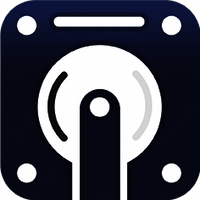
Cisdem Data Recovery : Your Friendly Guide to Getting Lost Files Back on Mac
We’ve all been there—that sinking feeling when you accidentally delete an important file, or your Mac crashes, and you realize something valuable is missing. Whether it’s work documents, family photos, or your entire Downloads folder (ouch!), data loss is one of the worst digital nightmares.
Thankfully, there’s a superhero in the Mac world: Cisdem Data Recovery.
If you’re looking for an easy, reliable way to recover deleted files on Mac, this tool might be your new best friend. In this guide, we’ll break down what Cisdem does, how it works, and why it’s one of the top choices for Mac data recovery software—all in simple, human-speak (no tech jargon overload here).
What is Cisdem Data Recovery?
Cisdem Data Recovery is a powerful application designed specifically to help Mac users restore lost files from internal drives, external hard drives, SD cards, USB flash drives, cameras, and more.
It covers pretty much every type of data disaster—accidental deletion, formatting, virus attacks, corrupted drives, or even a macOS crash. Whether you’ve lost documents, photos, videos, music, or emails, Cisdem is designed to dig deep and bring them back to life.
And the best part? You don’t have to be a tech genius to use it.
Top Features That Make Cisdem Stand Out
Let’s take a quick look at why Cisdem is one of the best data recovery tools for Mac:
🔄 Recover Everything (And We Mean Everything)
From Word documents and PDFs to RAW camera files and iMessages—Cisdem supports over 200 file types. Whether you deleted a presentation or lost 3 years’ worth of vacation pics, this tool has your back.
💾 Supports All Storage Devices
You can recover files from:
-
Internal Mac drives
-
External hard drives
-
USB flash drives
-
SD cards
-
Digital cameras
-
Memory cards
-
Even crashed or unreadable disks
🔍 Two Scan Modes: Quick & Deep
-
Quick Scan: For recently deleted files. It’s fast and often all you need.
-
Deep Scan: Digs deeper into your drive for files lost a long time ago or due to formatting/corruption. It takes a bit longer but is super thorough.
🎯 Preview Before You Recover
One of our favorite features? You can preview files before restoring them. This helps you pick exactly what you need—no more guessing or wasting time.
🧠 Smart File Filtering
Sort recovered files by type, size, or date. This makes it a breeze to find the right file without scrolling through thousands of random items.
How to Use Cisdem Data Recovery (It’s Easier Than You Think)
Cisdem keeps it clean and simple with a user-friendly interface. Here’s a quick step-by-step guide:
1. Install and Launch the App
Head to the official Cisdem website and download the latest version. Once installed, open the app.
2. Choose the Location to Scan
You’ll see a list of available drives (internal and external). Select the one where you lost your files.
3. Scan for Lost Files
Start with Quick Scan. If you don’t find what you’re looking for, run a Deep Scan—it’s more comprehensive.
4. Preview and Select
Browse through the files found, preview them, and check the ones you want to recover.
5. Recover and Save
Click “Recover” and choose a different location to save your restored files (don’t save them to the original drive to avoid overwriting).
That’s it! No tech headache, no drama.
When Should You Use a Mac Data Recovery Tool Like Cisdem?
Here are some common situations where Cisdem Data Recovery can be a life-saver:
-
Accidentally emptied the Trash
-
Formatted an external drive or SD card
-
macOS update wiped out files
-
Disk suddenly became unreadable
-
Lost files due to power failure or crash
-
Virus/malware infection on your storage media
If any of these sound familiar—don’t panic. Cisdem has a solid track record of pulling files out of the digital void.
Is Cisdem Data Recovery Safe?
Yes, Cisdem is 100% safe to download and use. It’s free from malware, spyware, and bloatware. Plus, it’s read-only, meaning it won’t alter or damage your drive while scanning—it simply looks for recoverable data.
Pros and Cons: The Honest Breakdown
✅ Pros:
-
Easy to use, even for beginners
-
Supports a wide range of file types and devices
-
Deep scanning recovers files most tools miss
-
Allows file preview before recovery
-
Regular updates and responsive support team
❌ Cons:
-
macOS only (sorry Windows users!)
-
Deep scans can take time
-
Free version has limited recovery—need to upgrade for full access
Final Thoughts: Is Cisdem Data Recovery Worth It?
If you’ve lost files on your Mac and want a fast, friendly, and effective solution, Cisdem Data Recovery is absolutely worth considering.
It’s powerful without being complicated, and it gives you peace of mind knowing your important data isn’t gone forever. Whether you’re a student, creative professional, or just a regular Mac user, this app is like a safety net for your digital life.
So the next time disaster strikes, don’t panic—just open Cisdem and breathe easy. Your lost files might be just a few clicks away.
Frequently Asked Questions (FAQ)
Q: Can I recover files after emptying the Trash on Mac?
Yes! Cisdem can recover files even after the Trash has been emptied.
Q: Will it work on macOS Ventura or Sonoma?
Yep—Cisdem supports the latest macOS versions and is regularly updated.
Q: Can I recover data from a formatted USB drive?
Absolutely. Deep Scan works wonders on formatted drives.
Q: Is there a Windows version of Cisdem?
Currently, Cisdem is Mac-only. If you’re on Windows, you’ll need an alternative like EaseUS or Disk Drill.