Introduction
In today’s digital age, downloading files is an essential part of everyday internet usage. Whether you’re downloading software, videos, music, or documents, having a reliable and fast download manager makes all the difference. This is where Internet Download Manager (IDM) comes in. Known for its high-speed downloads, smart file segmentation, and seamless browser integration, IDM is one of the most trusted tools for managing downloads efficiently.
But what makes IDM stand out from other download managers? In this article, we’ll explore its features, benefits, and why it’s a must-have tool for anyone who downloads frequently.
What is Internet Download Manager (IDM)?
Internet Download Manager (IDM) is a powerful software designed to accelerate download speeds, manage files efficiently, and offer a smooth downloading experience. With IDM, users can pause, resume, and schedule downloads with ease. It works with almost all popular web browsers, making it a convenient tool for any internet user.
Key Features of IDM:
- Faster Download Speeds – IDM increases download speeds by up to 5 times using intelligent file segmentation.
- Pause and Resume Support – Easily pause and resume downloads without losing progress.
- Automatic Virus Scan – Ensures downloaded files are safe from malware and viruses.
- Browser Integration – Works with Chrome, Firefox, Edge, and other major browsers.
- Batch Downloading – Download multiple files at once, saving time and effort.
- Supports All File Types – From videos to software, IDM can download any type of file.
Why Use Internet Download Manager?
1. Lightning-Fast Download Speeds
One of the biggest advantages of using IDM is its accelerated download speeds. Unlike traditional browser downloads, IDM uses dynamic file segmentation and multiple connections to speed up downloads by up to 500%.
2. Pause and Resume Downloads
Ever had a download interrupted due to a lost connection or system crash? With IDM, you don’t have to start over. The pause and resume feature lets you continue from where you left off, saving both time and bandwidth.
3. Browser Integration for Seamless Downloads
IDM integrates with all major web browsers, including Google Chrome, Mozilla Firefox, Microsoft Edge, Opera, and Safari. Whenever you click a download link, IDM automatically takes over, ensuring a smooth and hassle-free download experience.
4. Support for All File Formats
From videos and music files to documents and software, IDM supports downloading all types of files. Whether you’re grabbing a YouTube video or a large ISO file, IDM handles it effortlessly.
5. Scheduled Downloads
IDM allows users to schedule downloads at specific times. This is particularly useful for those with limited bandwidth during peak hours or users who want to download large files overnight.
6. Automatic Virus Protection
Security is a priority when downloading files from the internet. IDM automatically scans downloaded files for viruses and malware, ensuring that your device remains safe from potential threats.
7. Batch Downloading for Efficiency
Need to download multiple files at once? IDM lets you add multiple files to a download queue and process them simultaneously, saving time and improving efficiency.
How to Use Internet Download Manager
1. Download and Install IDM
- Visit the official IDM website and download the latest version.
- Run the installer and follow the setup instructions.
- Once installed, restart your browser to enable IDM integration.
2. Enable Browser Integration
- Open IDM and navigate to Options > General.
- Ensure that your preferred browser is selected for automatic downloading.
3. Start Downloading
- Whenever you click a downloadable link, IDM will automatically detect it.
- Click Download with IDM to start the process.
- Monitor and manage your downloads from the IDM dashboard.
4. Resume Interrupted Downloads
- If a download is interrupted, open IDM, right-click on the file, and select Resume.
- IDM will continue downloading from where it stopped, preventing data loss.
5. Schedule Large Downloads
- Go to Scheduler and add your preferred files.
- Set a start time, and IDM will automatically download them at the scheduled time.
Comparing IDM with Other Download Managers
| Feature | Internet Download Manager (IDM) | Free Download Manager | JDownloader |
|---|---|---|---|
| Speed | ✅ Up to 5x faster | ❌ Moderate | ❌ Moderate |
| Resume Support | ✅ Yes | ✅ Yes | ✅ Yes |
| Browser Integration | ✅ Yes | ✅ Limited | ✅ Limited |
| Virus Scanning | ✅ Yes | ❌ No | ❌ No |
| Batch Downloading | ✅ Yes | ✅ Yes | ✅ Yes |
| Scheduling | ✅ Yes | ✅ Yes | ❌ No |
Common Issues and How to Fix Them
1. IDM Not Detecting Downloads
- Ensure browser integration is enabled in IDM settings.
- Update IDM to the latest version.
- Restart your browser and try again.
2. Download Speeds Are Slow
- Check your internet connection speed.
- Increase the number of connections in Options > Connection.
- Avoid downloading multiple large files simultaneously.
3. Cannot Resume Download
- Some servers do not support resume functionality.
- If possible, use a different download link that supports resumption.
Why Internet Download Manager is the Best Choice
✅ Fastest download speeds with intelligent file segmentation ✅ Pause and resume functionality for uninterrupted downloads ✅ Seamless integration with all major browsers ✅ Support for all file types, including videos, music, and software ✅ Automatic virus scanning for safe downloads ✅ Scheduled downloads and batch processing
Conclusion
Internet Download Manager (IDM) is a must-have tool for anyone who frequently downloads files from the internet. With its lightning-fast speeds, seamless browser integration, and advanced features like resume support and batch downloading, IDM ensures a smooth and efficient download experience.
If you’re tired of slow and unreliable downloads, it’s time to switch to IDM. Download IDM today and take control of your downloads

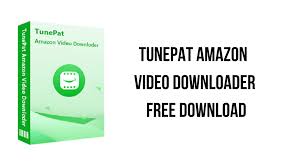

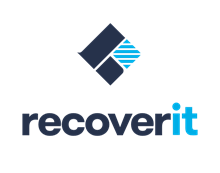
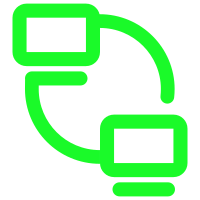

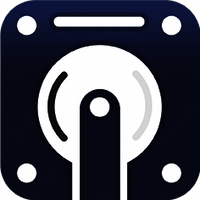



Leave a Reply