Introduction
When it comes to file compression and extraction, WinRAR stands out as one of the most widely used tools. Whether you need to reduce file sizes, bundle multiple files together, or extract compressed archives, WinRAR offers a fast, efficient, and user-friendly solution.
In this article, we’ll explore what makes WinRAR an essential tool, its features, benefits, and how it compares to other compression software.
What is WinRAR?
WinRAR is a file archiver software developed by RARLAB. It allows users to compress and extract files in various formats, including RAR, ZIP, 7Z, ISO, TAR, and more. Its advanced compression algorithms provide a significant reduction in file size while ensuring data integrity.
Key Features of WinRAR:
- Powerful Compression – Creates highly compressed archives.
- Supports Multiple Formats – Works with RAR, ZIP, 7Z, TAR, and others.
- Fast Extraction – Quickly extracts files from archives.
- Password Protection – Encrypts files for added security.
- Split Archives – Breaks large files into smaller parts.
- Repair Tool – Fixes damaged or corrupted archives.
Why Use WinRAR?
1. High Compression Efficiency
WinRAR uses advanced compression algorithms to reduce file size while maintaining quality. This makes it ideal for saving storage space and speeding up file transfers.
2. Secure File Encryption
With AES-256 encryption, WinRAR ensures that your sensitive data remains protected from unauthorized access.
3. Easy File Management
WinRAR allows users to organize files efficiently, making it easier to store, transfer, and share data.
4. Multi-Format Support
Unlike some compression tools, WinRAR supports various file formats, giving users flexibility in handling different types of archives.
5. Splitting Large Archives
If you need to send large files, WinRAR enables you to split them into smaller parts for easier sharing.
How to Use WinRAR
1. Download and Install
- Visit the official WinRAR website.
- Download the appropriate version for Windows, macOS, or Linux.
- Install the software and set it as the default compression tool.
2. Creating a Compressed Archive
- Right-click on the file or folder you want to compress.
- Select “Add to Archive”.
- Choose the desired format (RAR, ZIP, etc.).
- Click OK to create the archive.
3. Extracting Files
- Right-click on the archive file.
- Select “Extract Here” or “Extract to [Folder Name]”.
- The files will be extracted to the specified location.
4. Password Protecting an Archive
- When creating an archive, click “Set Password”.
- Enter and confirm your password.
- The archive will be encrypted for added security.
WinRAR vs. Other Compression Tools
| Feature | WinRAR | 7-Zip | WinZip |
|---|---|---|---|
| Compression Efficiency | ✅ High | ✅ High | ✅ Medium |
| File Format Support | ✅ Multiple Formats | ✅ Multiple Formats | ✅ Limited |
| Encryption | ✅ AES-256 | ✅ AES-256 | ✅ AES-256 |
| Splitting Large Archives | ✅ Yes | ✅ Yes | ✅ Yes |
| User-Friendly Interface | ✅ Yes | ❌ No | ✅ Yes |
Common Issues and How to Fix Them
1. “Archive is Corrupted”
- Use WinRAR’s built-in repair tool.
- Try downloading the archive again.
2. “Cannot Open File”
- Ensure that WinRAR is installed properly.
- Try opening the file with an alternative compression tool.
3. “Password-Protected Archive”
- If you forgot the password, you won’t be able to access the files.
- Always keep a record of passwords for important archives.
Why WinRAR is the Best Choice
✅ Fast and efficient compression ✅ Supports multiple archive formats ✅ Provides secure file encryption ✅ Easily extracts compressed files ✅ Splits large files for easy sharing ✅ User-friendly interface
Conclusion
WinRAR remains one of the best file compression and extraction tools available today. With its advanced features, high compression efficiency, and secure encryption, it is the preferred choice for both personal and professional use.
If you’re looking for a reliable, easy-to-use compression tool, WinRAR is the perfect solution!
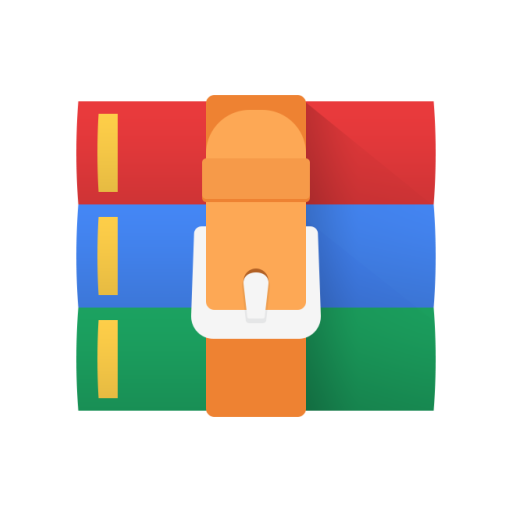
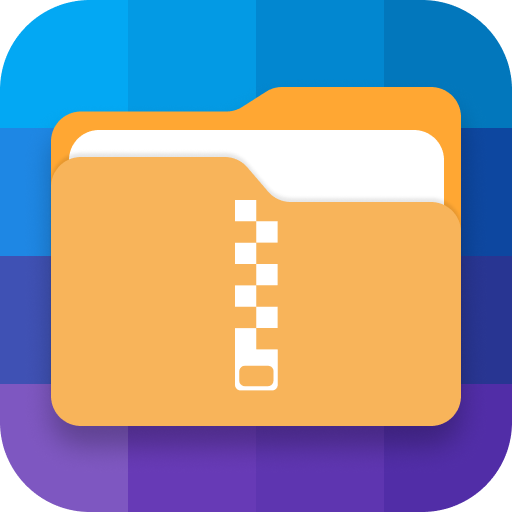
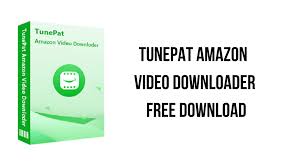



Leave a Reply